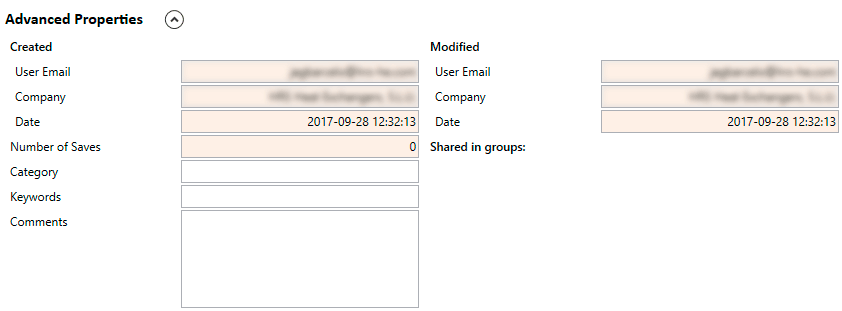- Project
- Fluid Tubes
- Fluid Shell
- Heat Balance
- Geometry
- Baffles
- Overall Calculation
- Mechanical Calculation
- Batch
- Graphs
- Reports
- Menu
Project
Form Fields
These are the fields and UI elements that are shown in this form, along with a describing text and explanation about their usage in the application.
Project
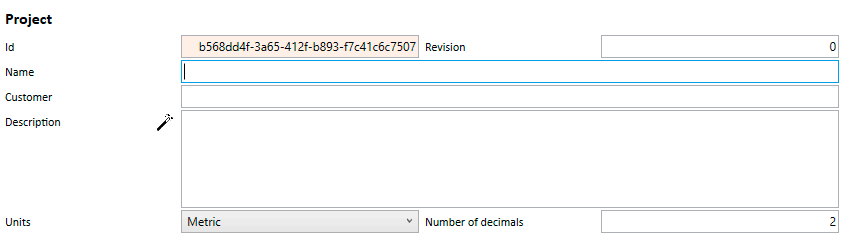
Id 🇦
Read-Only. This Id is an internal resource identifier generated by HED. This field cannot be changed by the user. Every resource (Projects, Fluids and Geometries) have an Id, in the form of a GUID. GUID (or UUID) is an acronym for 'Globally Unique Identifier' (or 'Universally Unique Identifier'). It is a 128-bit integer number used to identify resources.
Revision #
This is a user editable field to keep track of the current revision of the project. It is not automatically changed in any way. If the user wants to have every different revision available, it has to be done manually. It could be achieved by manually incrementing the revision field and then using Save as... in order to create a copy of the current resource. This way, the old resource and the new revised resource would both be kept available (without the new revision overwritting the old one).
Name 🇦
User writable field to keep track of the name/subject of the project. Maximum length for this field is 100 characters. It will be shown in the file manager when opening a project, so make sure it is used to store useful information that you might need afterwards to locate and open the project. Quotation/Order numbers from your CRM/ERP system are the most comonly used values, along with an alias/short name of the customer.
Customer 🇦
Full name of the customer for whom the project will be calculated. Maximum length for this field is 100 characters. It is not shown in the file manager when opening a project but it is the one used in the printed reports. Please use the full legal customer name here or the name that the customer would want you to use when you are referring to them.
Wizard 𝄚
Creates a default description based on a template, iterating for each of the project's processes.
User defined description for the project. Maximum length for this field is 200 characters. When generated through the wizard, it is automatically completed using the following template (one process per line):
Shell-Fluid-Name Init-&-End-Temp. Shell-Duty - Tubes-Fluid-Name Init-&-End-Temp. Tubes-DutyWould the calculated description be longer than the maximum 200 characters, it will be trimmed and only the first ones would be saved.
Units 🞃
Under Units the user can select between Metric, SI or British engineering units.
For new projects, this field will take its value from the Options menu, New Project Defaults tab. No matter what value is defined in the Options menu, it can also be changed in a per-project basis.
The Number of decimals field governs the interface when showing the numeric results to the user. The program and servers will always perform their internal calculations using the double datatype: 64-bit floating-point values, having an approximate range of ±5.0 × 10−324 to ±1.7 × 10308 with a precision of 15-16 digits.
For new projects, this field will take its value from the Options menu, New Project Defaults tab. No matter what value is defined in the Options menu, it can also be changed in a per-project basis.
Project Processes
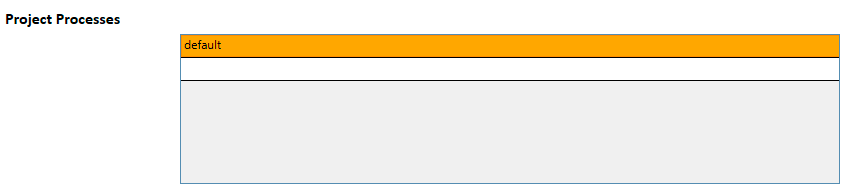
The field Project Processes is a list with a single item by default (called default too). You can think of project processes as a sub-projects. Each line of the list is a Process and has its its own Heat Balance, Geometry, Baffles and Overall Calculation sections.
Using this concept, several different calculations can be included into a single Project. This can be used to split complex scenarios into smaller and simpler steps (heating, holding, cooling sections of a plant, for instance). They can be used to calculate different alternatives for a process without having to split them in different projects.
As many processes as needed can be created for a Project. Just click on the last blank line and type a name for it. Double click on the process name for changing its name. Right click on any of them for a context menu that allows cloning, deleting and reordering the processes.
Advanced Properties